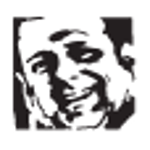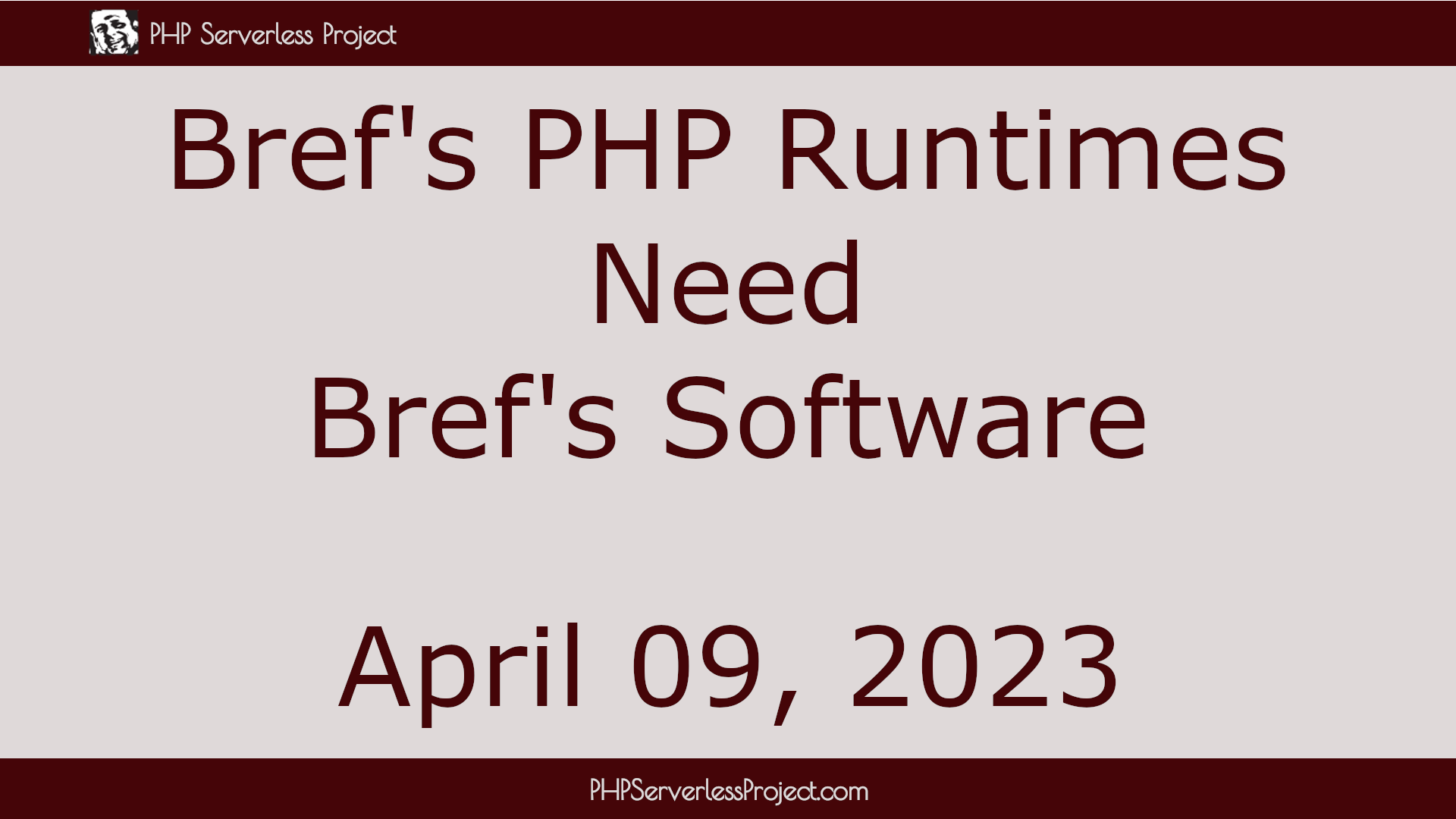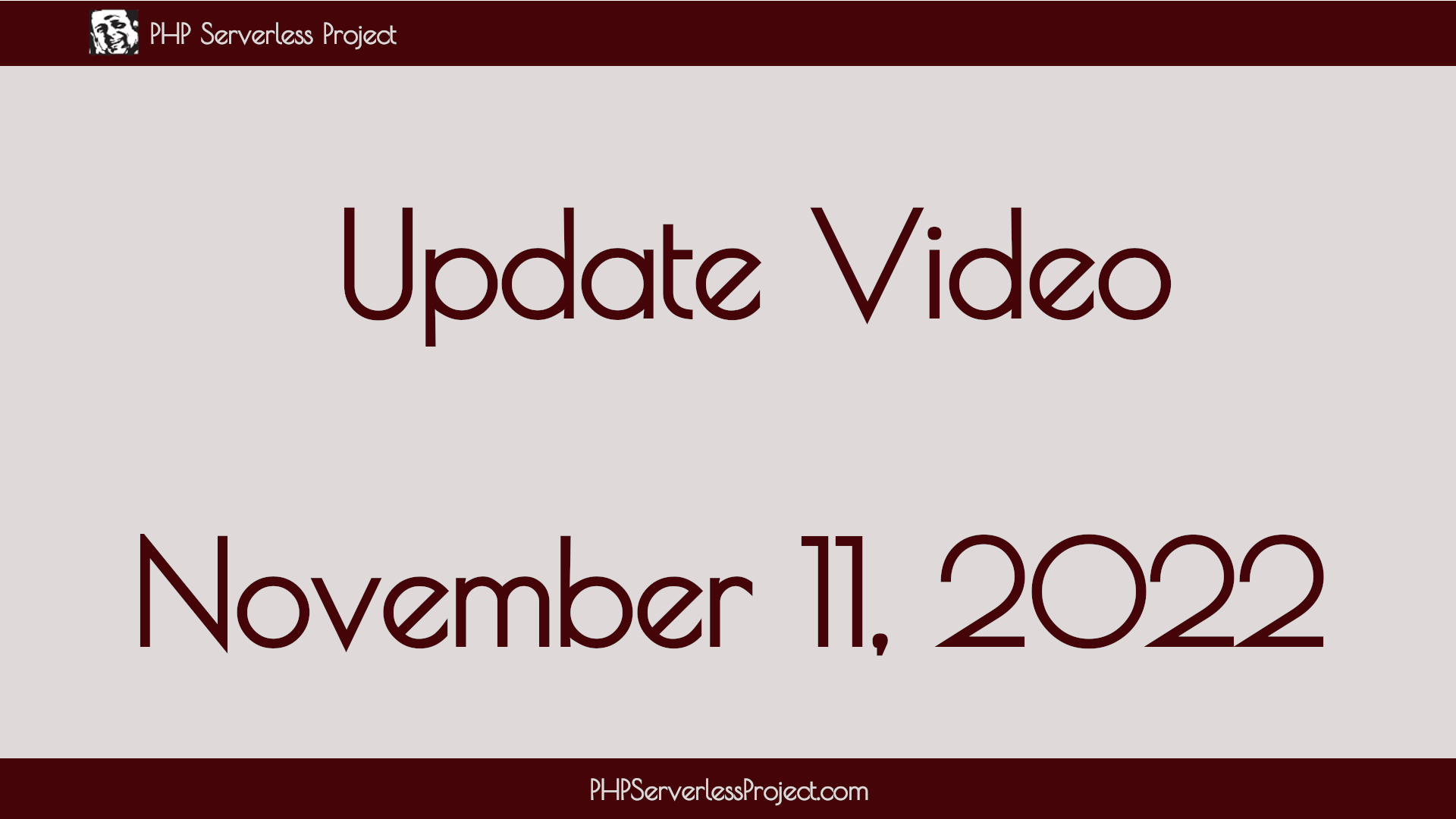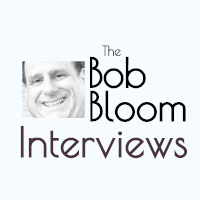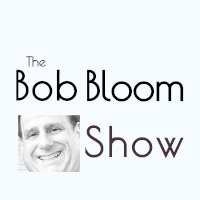Publishing free and open source software, with accompanying videos, about PHP Serverless.
Latest Videos
April 09, 2023
I am not sure why I thought that Bref's PHP runtimes could be used on their own. But, it was instructive working through it for a video. I traced my failure. I thought it would be helpful to share what I found....
February 14, 2023
Been a bit since last update. Sponsorship is now what I always wanted it to be now that my podcast post-processing is done on my custom podcasting platform. I just set-up a new podcast. Some set-up still pending for my new Interviews podcast......
November 10, 2022
The latest goings-on is about sponsors, learning DaVinci Resolve basics, the MailCoach.app form "mini-app" I just finished, and the surprise discovery of being able to run PHP in the bootstrap using a blank handler file....